Git is a version control system developers use to track changes in their code and collaborate with other developers on projects. While you can use git from the command line, many developers prefer to use a graphical user interface (GUI) client to make their workflow more efficient.
This article presents a comprehensive list of Git GUI clients for Mac OS X. Whether you are a beginner looking for an easy-to-use Git client or an experienced developer looking for advanced features, this article should help you find the best Git client for your needs.
1. SourceTree
SourceTree is a popular & free version control client for Mac. It has an intuitive user interface and comes with local search functionality to help you quickly locate files and branches.
Pros
- Ability to switch working copies on a branch or execute git commands with a single click
- A simplified version for beginners
- Graphic interface to manage branches
Cons
- Does not refresh views automatically
- Does not have a folder-level or file-level commit history
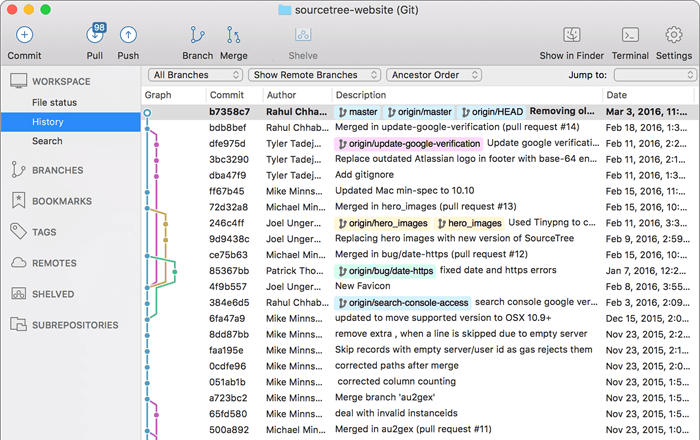 Source: SourceTree website
Source: SourceTree website
2. GitHub Desktop
GitHub Desktop simplifies the development workflow by allowing users to perform Git commands using a GUI instead of a web browser or command line. This client supports the common Git operations. It's an open-source project, and the developers can see the roadmap, open an issue or contribute to the project.
Pros
- Login credentials are saved automatically. The use of credential helpers or tokens, as used in the browser version, is not needed
- Easy comparison of changes
- Great for pairing as co-authors can quickly be added to the commits
- All pull requests for repositories can be opened as though they were a local branch. It also shows the status of each pull request
Cons
- Allows only one remote URL for a repository
- It can cause issues when working with repositories not hosted on GitHub
- Limited in the number of Git tasks or commands it can execute
 Source: GitHub Desktop website
Source: GitHub Desktop website
3. GitKraken
GitKraken is a Git client with an intuitive GUI and a robust CLI. You can seamlessly switch between the two. It has integrations for Jira and Visual Studio Code and provides support for Gitlab, GitHub, and BitBucket. Amongst its top features is a powerful editor with drag-and-drop functionality.
Pros
- Integration with Jira and Visual Studio Code
- Common Git features like pull, push, stash and commit are accessible with one click
- It has both a GUI and a terminal
- Built-in merge tool to help you with conflict resolution
Cons
- It is not entirely free. To get more features, you need to upgrade to a premium or enterprise account
- It has a steep learning curve
- Can be a little slow on large repositories
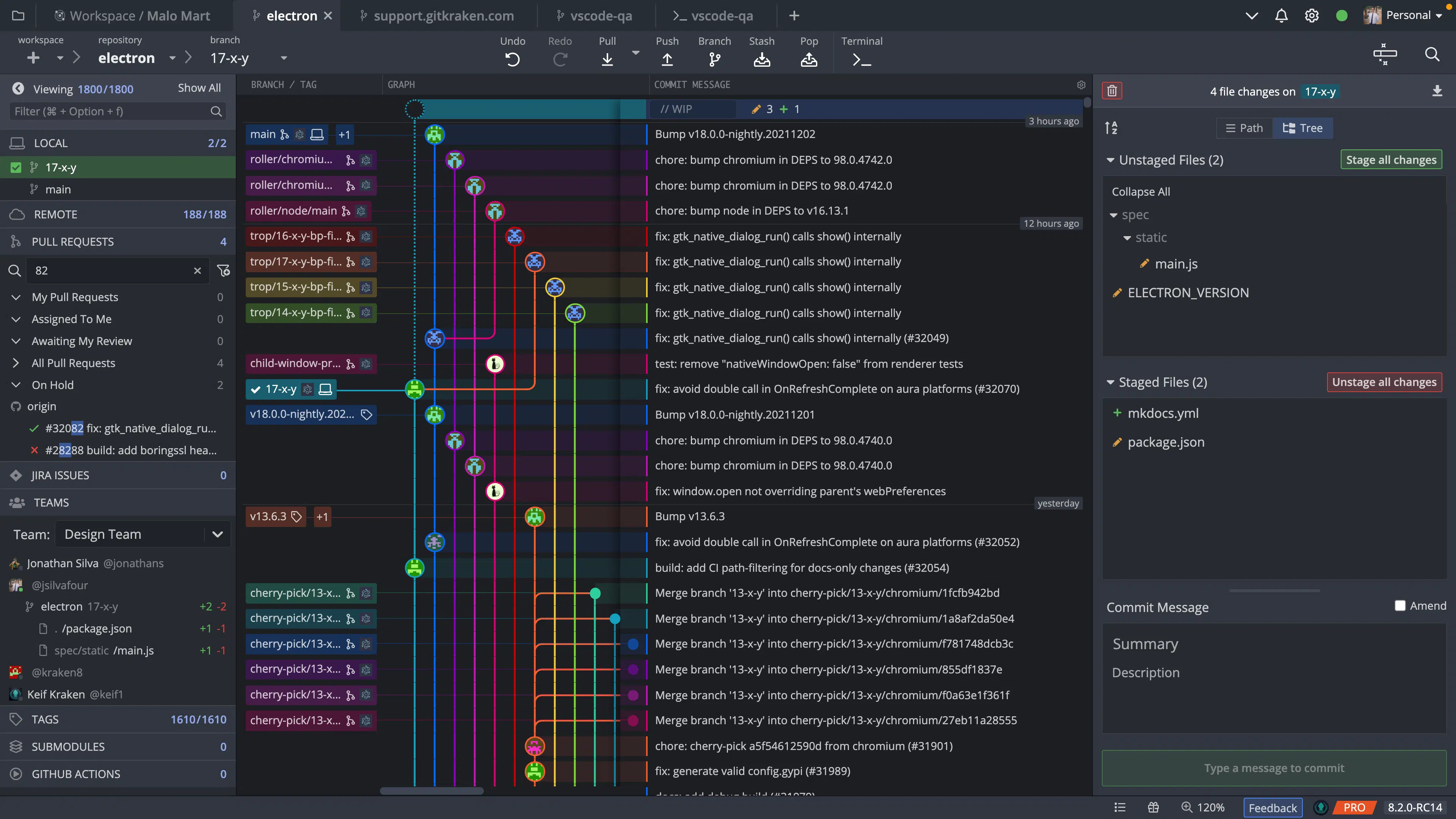 Source: Gitkraken website
Source: Gitkraken website
4. Git Extensions
Git Extensions is a free GUI client that helps you manage your Git repositories. It's an open-source Visual Studio plugin with many useful features.
Pros
- It shows a graphical view of commit logs
- It highlights commits that are included in the current revision
- Full integration with GitHub
- Makes it easy to find the last person who edited a specific part of a file by double-clicking on the edited line
Cons
- Documentation does not keep up with new features
- Not every command can be performed from this GUI client
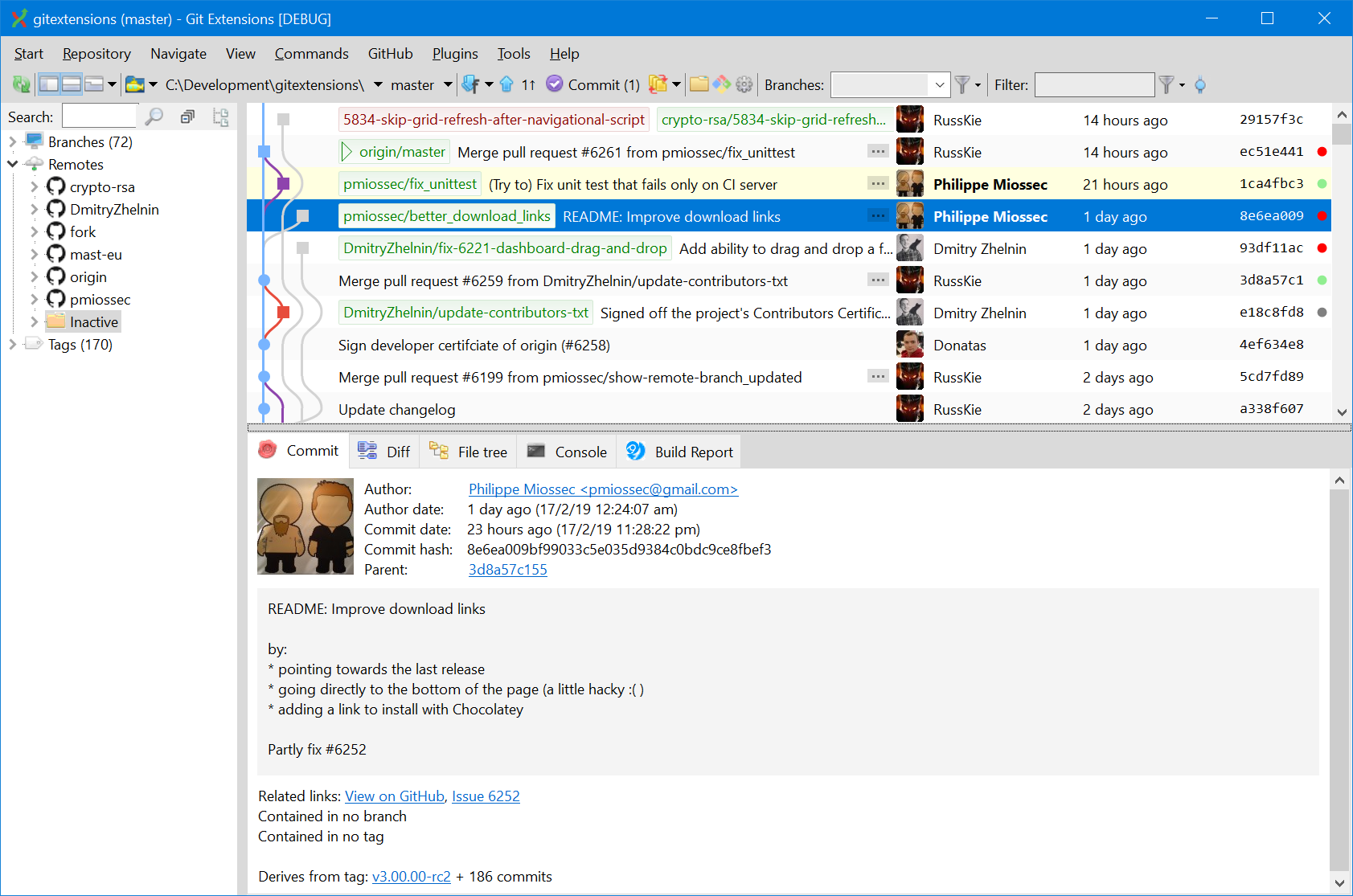 Source: Git Extension website
Source: Git Extension website
5. Magit
Magit is a client implemented as an Emac package. It operates differently from other Git GUI clients because it is a text-based user interface. It allows you to perform basic and trivial git commands with several mnemonic key presses.
Pros
- The mnemonics are easy to learn for common tasks
- It is available in Homebrew
- It has powerful rebasing capabilities
Cons
- Only works on Emac editor
- It is for advanced users
- The user needs to understand the foundational functionality of Emac
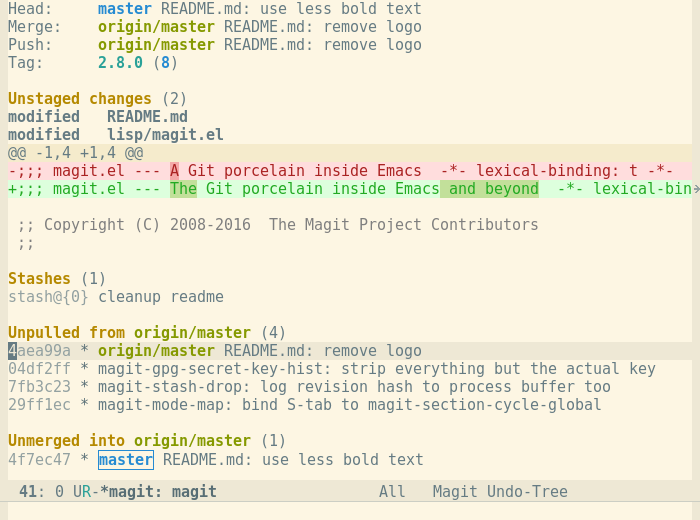 Source: Magit website
Source: Magit website
6. SmartGit
SmartGit comes with support for GitHub, GitLab, Bitbucket, and GitLab. It has great features such as graphical merge & commit history, drag & drop commit reordering, merging, and rebasing. One of its best features is the uncluttered UI.
Pros
- Merging is done with visualization and comparison of different states of the file
- The log viewer displays the entire commit history
- It supports GitFlow
- Has a great multi-repository support
Cons
- It is not free
- The free version does not support the GitLab community edition
- Does not support remote coding or WSL
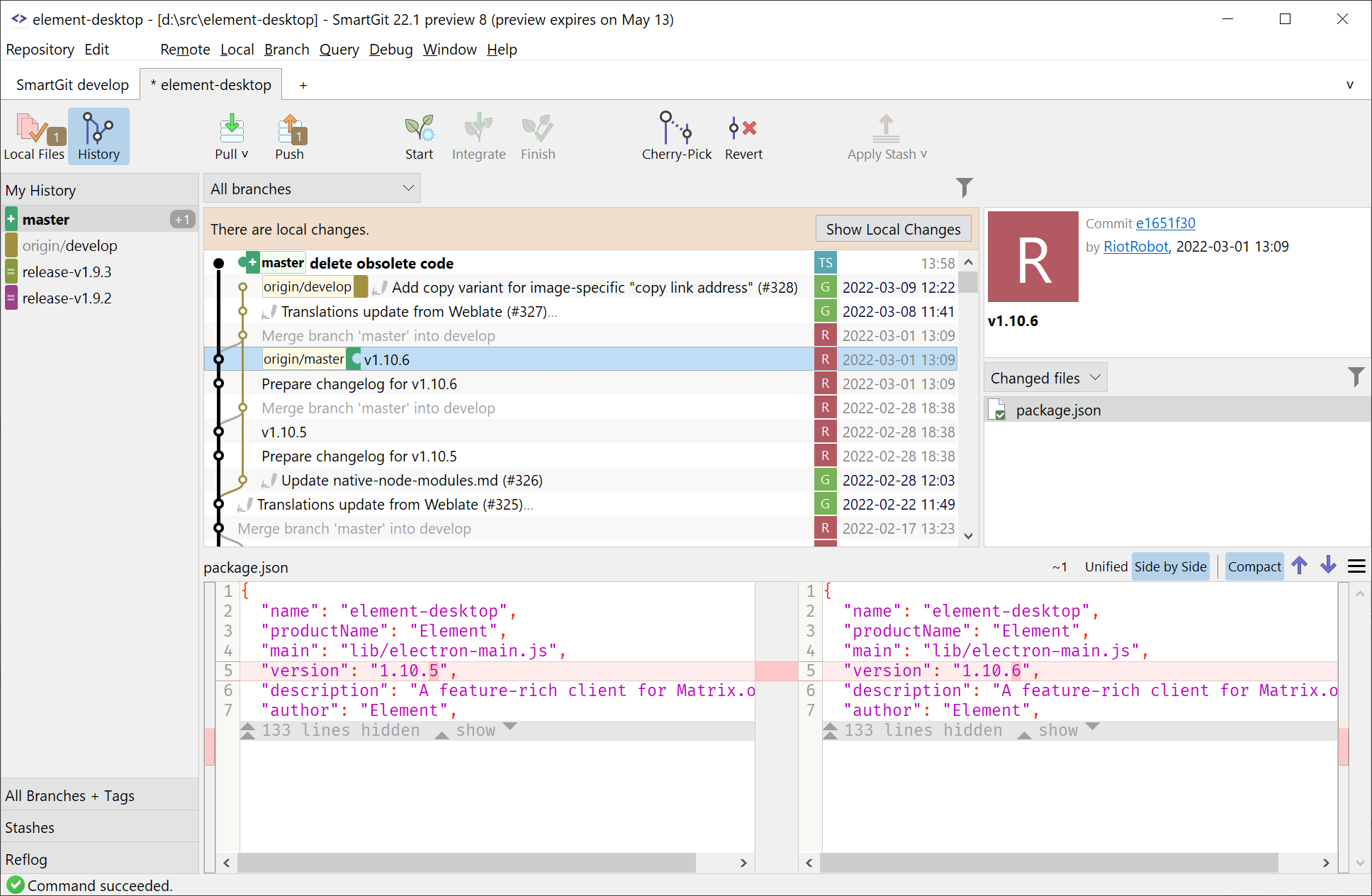 Source: SmartGit website
Source: SmartGit website
7. Tower
Their website claims Tower is the "most powerful Git client for Mac". With Tower, you can undo anything: undo local changes, recover deleted commits, revert commits, undo deleted branches and restore old revisions. It includes powerful features like Quick Actions and History Search. It's important to mention that Tower is paid software.
Pros
- Easy to rebase changes on a remote branch
- Takes care of SSH keys, authentication tokens, and usernames and passwords
Cons
- On large repos, the performance drops
- Stashing while trying to switch between two active branches has to be done manually
- Cannot add comments in code for pull requests
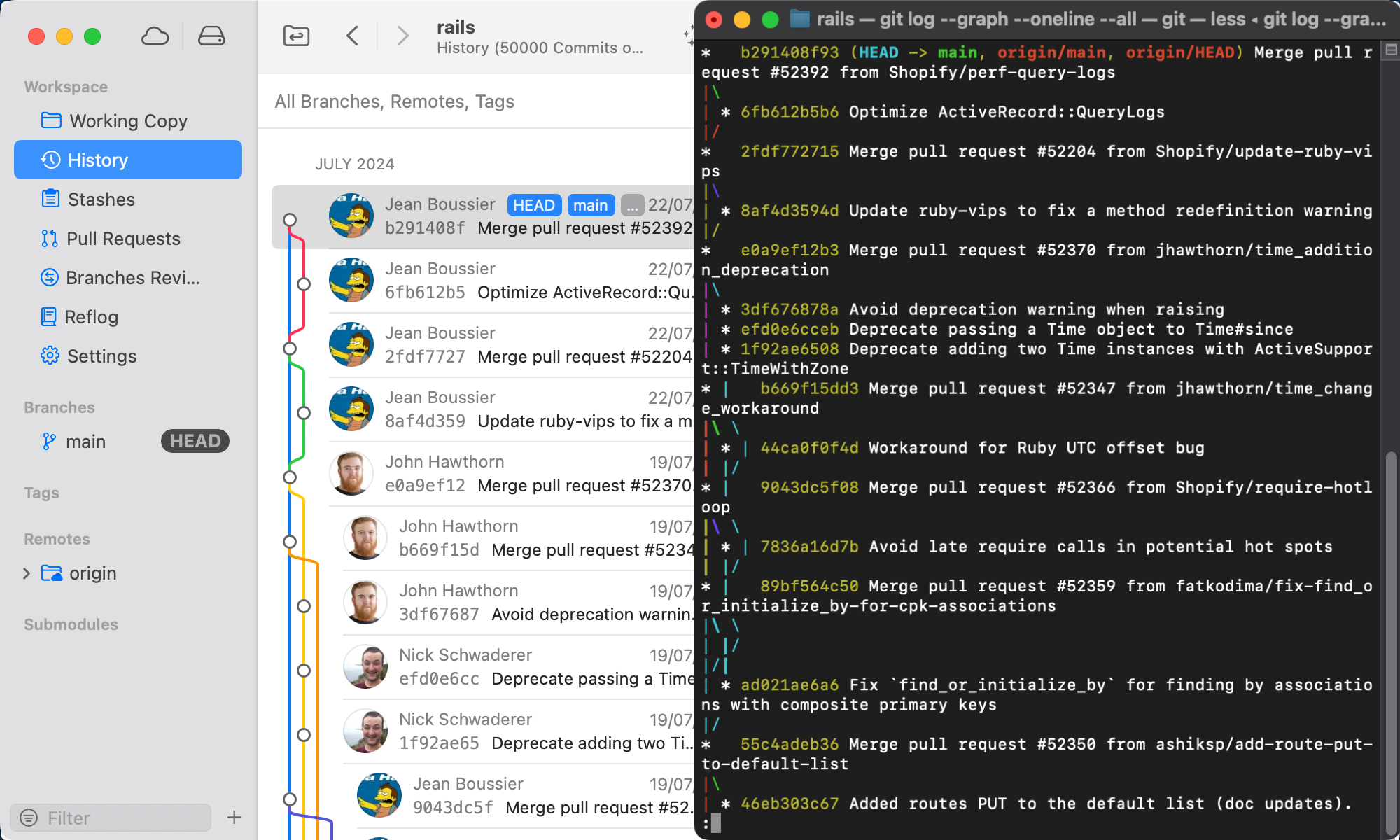 Source: Git Tower website
Source: Git Tower website
8. MeGit (based on EGit)
EGit is a plugin for Eclipse rather than a standalone tool, and MeGit is the git tool that runs EGit. MeGit allows a bunch of features like pull, push, merge, rebase and commit. It also provides easy branch management to manage branches locally.
Pros
- Ability to add git toolbar to a current perspective in Eclipse
- Has support for Gerrit and Github
- Nice visualization of the Git history
Cons
- Only works with Eclipse
- Installation requires Java and Maven installed on the system
 Source: MeGit GitHub repository
Source: MeGit GitHub repository
9. Sublime Merge
Sublime merge is a paid Git client from the makers of Sublime Text. It supports over 40 programming languages, comes with good performance, and has a great syntax highlighting engine, among other features.
Pros
- Has a powerful local search functionality
- Good theming system and an adaptable layout
- Good performance
Cons
- It is not free
- Limited integrations
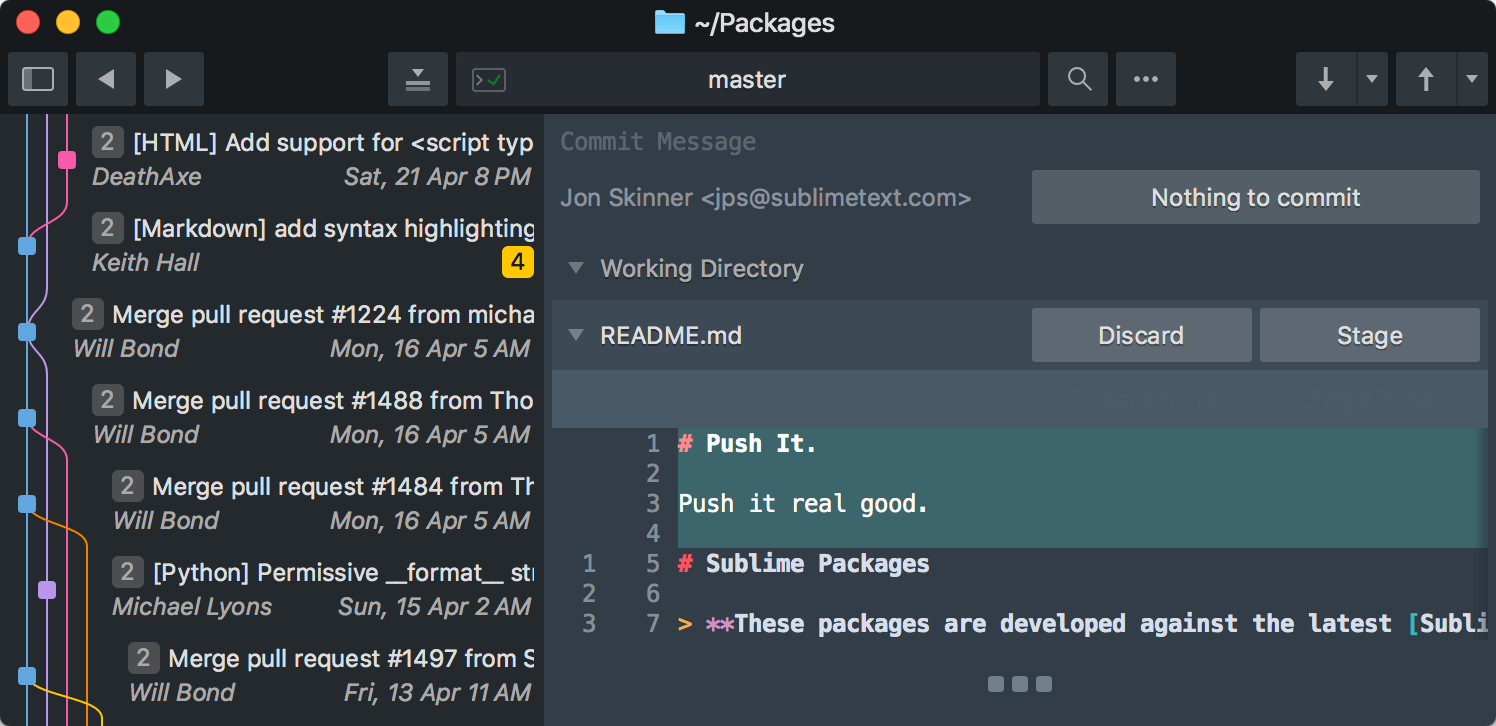 Source: Sublime Merge website
Source: Sublime Merge website
10. GitUp
Gitup is a Git GUI client that creates a live visualizing map for code changes. It has a Snapshot feature that builds a time-machine-like history of every change in a repository. GitUp is a different and unique interface compared to the other clients.
Pros
- It can render the entire graph of 40,000 commits for the official Git repo in less than a second
- It has a clutter-free UI
- It deals with the repo database directly, bypassing the Git binary tool
Cons
- It may be challenging to use because of its unique user interface
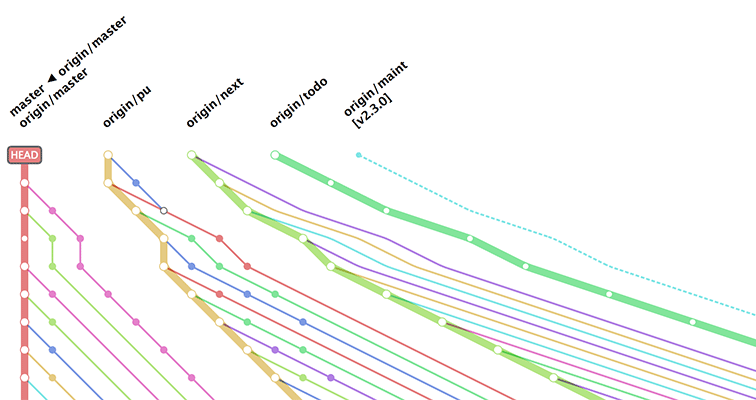 Source: Gitup website
Source: Gitup website
11. Fork
Fork is a friendly and fast Git client that offers an easy way to reorganize the repositories into categories. The viewer provides a clear view to spot changes in a source code quickly. Fork shows the output of git commands in the activity manager and can show different branch icons according to upstream status.
Pros
- Excellent commit history tree
- Has GitHub notifications
- Has a built-in developer feedback
Cons
- Needs authentication to git projects
- It does not have many features
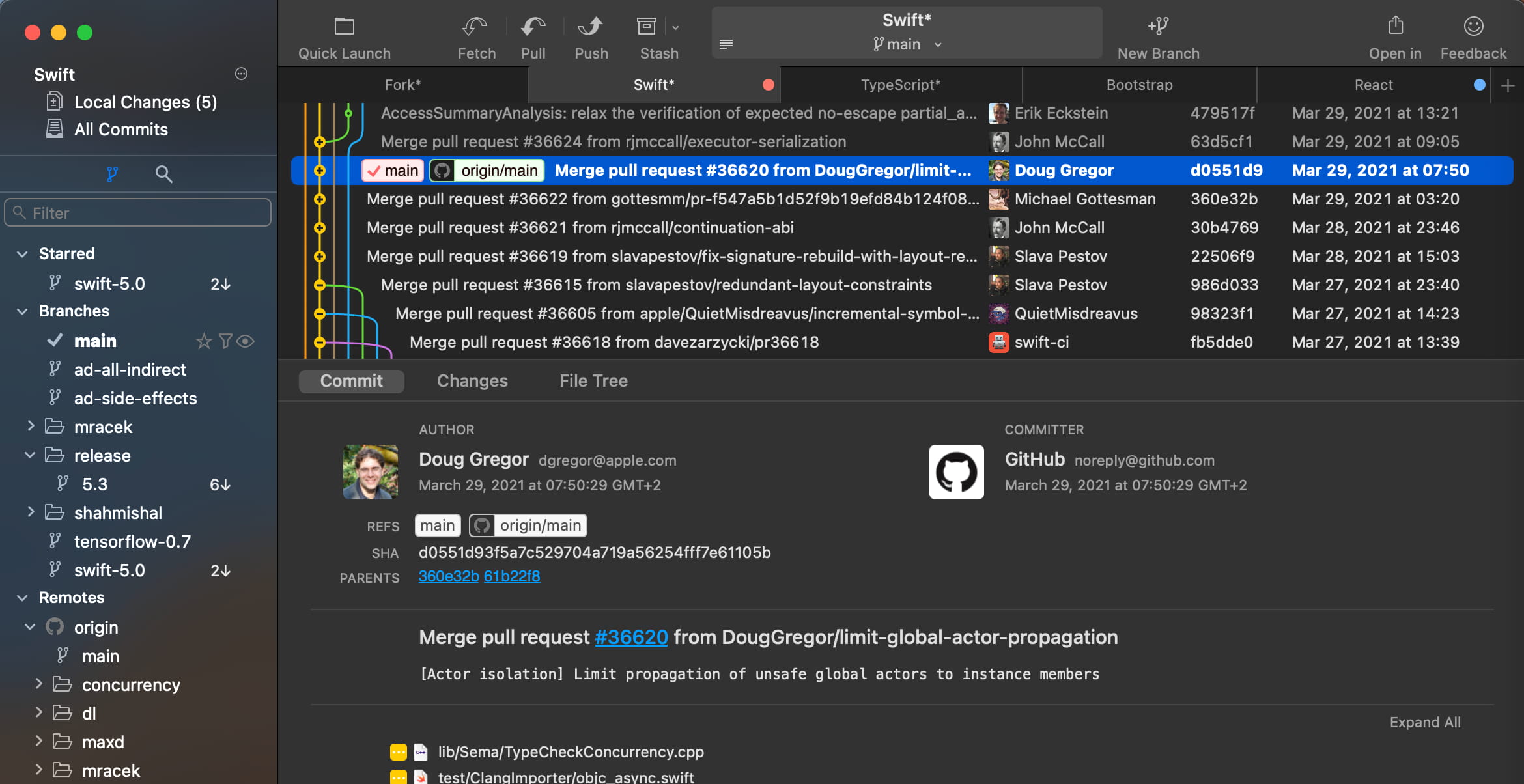 Source: Fork website
Source: Fork website
12. GitViewer
GitViewer is a beautiful, fast, and modern GUI client. It has all the features needed for basic git operations - clone, fetch, pull, push, merge, switch, checkout and history.
Pros
- The GitViewer directory can be viewed in the Files app
- During cloning, the user has a choice to pick either HTTP or SSH
- Automatically syncs with iCloud
Cons
- Limited features
- It is a work in progress
 Source: GitViewer website
Source: GitViewer website
13. Ungit
Ungit is a web-based Git client. You can run it in the cloud or on your machine and then use the client from the browser. The official repository claims to be the easiest way to use git. Ungit's UI comes with a clean and intuitive design.
Pros
- Integrates with some modern text editors like Atom and VS Code
- Open-source software
- Runs on any platform that supports Node.js and Git
Cons
- The setup may not be easy since it's distributed as an NPM package
 Source: Ungit website
Source: Ungit website
14. Fugitive (Vim)
Fugitive is a Vim plugin for git. What makes Fugitive stand apart is the simplicity of its interface. It is modern, clean, and refined. The basic features like push, pull, and commit are buttons accessible with a single click. It is easy to use and is perfect for beginners.
Pros
- Supports GitFlow
- Can be connected to GitHub, Gitlab, and Bitbucket through OAuth.
- Performing operations on repositories can be done inside Fugitive
Cons
- It is not open-source
- To use the free version, the user must be logged in to GitKraven servers
- Can be relatively slow

Source: Wikipedia
15. LazyGit
This is a simple terminal UI for git commands written in Go with the gocui library. Lazygit allows you to add files easily, checkout recent branches, and resolve merge conflicts.
Pros
- Quick pushing/pulling
- Good for easy renaming of commits
- Quick navigation of tools
Cons
- It has no support for git pre-commit
Source: Lazygit GitHub repository
16. Guitar
Guitar GUI offers a simple yet effective way to see a visualization of branches and for interactive staging and rebasing.
Pros
- It is free
- It is a native application
Cons
- No search function
- No support for submodules
Source: Guitar website
17. Anchorpoint
According to their official website, Anchorpoint is a simple asset manager for VFX, animation, and real-time projects. This Git client allows you to organize and save files in one cohesive app. You pick your project structure templates and filter to show only what is necessary.
Pros
- Projects can be created on NAS, Dropbox, or any storage
- It offers the organization of files that are not just code
- Easy setup of tasks
Cons
- It is more of a pipeline asset manager
 Source: Anchorpoint website
Source: Anchorpoint website
18. Gitfox
Gitfox is a robust application designed to cover common git needs. It is built for productivity and has a powerful search, image/snapshot comparison, differences in drag and drop features, multiple identities, and reflog.
Pros
- Powerful search feature
- A native experience
- Image diff feature to help you highlight inline changes
- Integrated GitFlow support
- Reliable security
Cons
- It is not free but offers a 30-day trial
 Source: Gitfox website
Source: Gitfox website
19. Git-Cola
This free, powerful GUI client written in Python can perform all the Git operations. It is open-source and provides a minimalist interface for interaction. Most notable is the ability to have parallel versions of a project existing at the same time.
Pros
- Can be installed through Homebrew
- Provides full Unicode support
- Is open-source and free
Cons
- It has a limited feature set
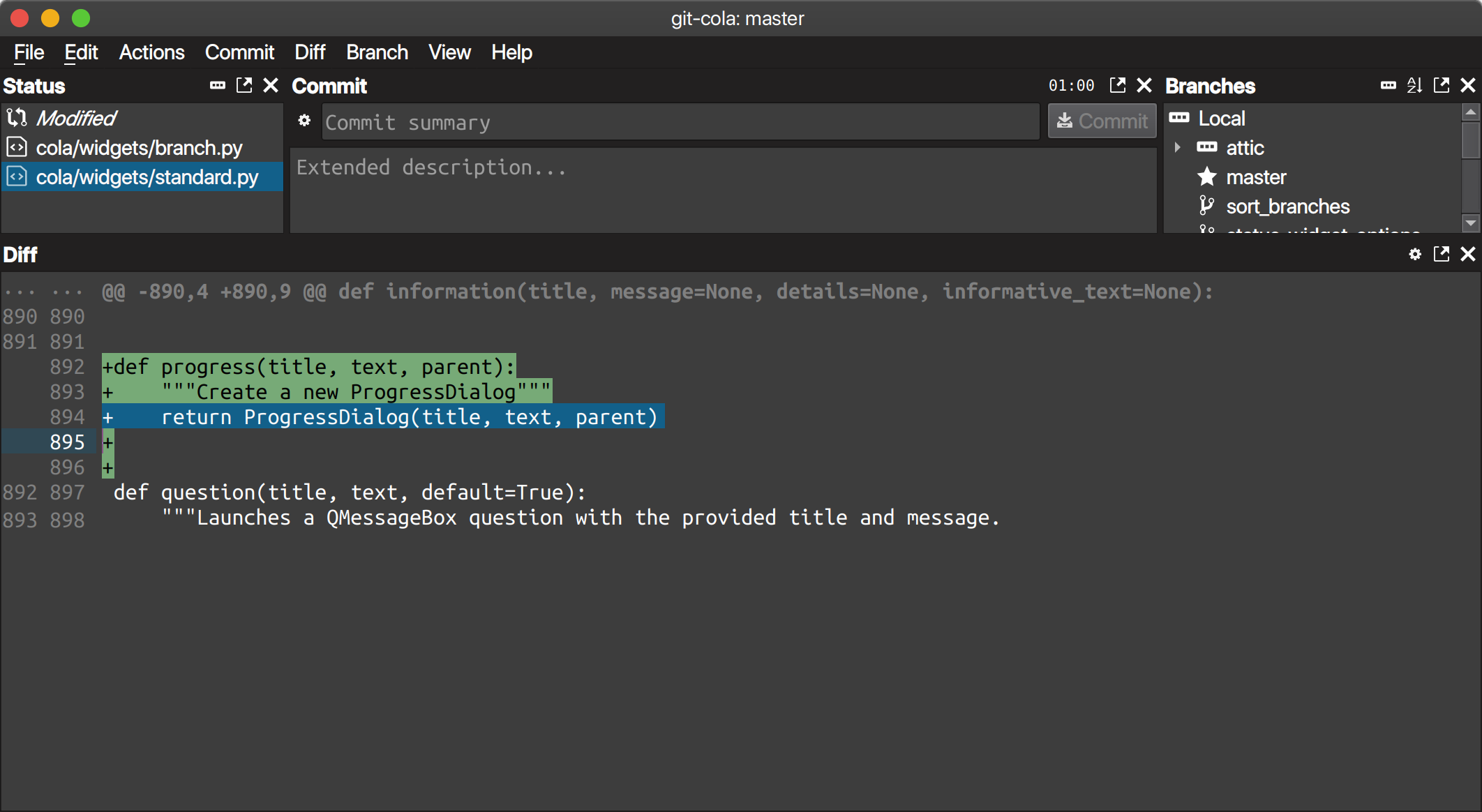 Source: GitCola website
Source: GitCola website
20. GitUI
GitUI is a fast and intuitive keyboard-only control Git GUI client. It is written in Rust and has a fast terminal UI for Git. GitUI covers most of the git actions. Its top features are stashing, push, fetch, commit, and diff committed changes.
Pros
- Has a wide range of intuitive keyboard shortcuts
- Provides context-based help. Hints are only given based on the current context or page
- It's fast
Cons
- It is currently in active development, so it lacks some features
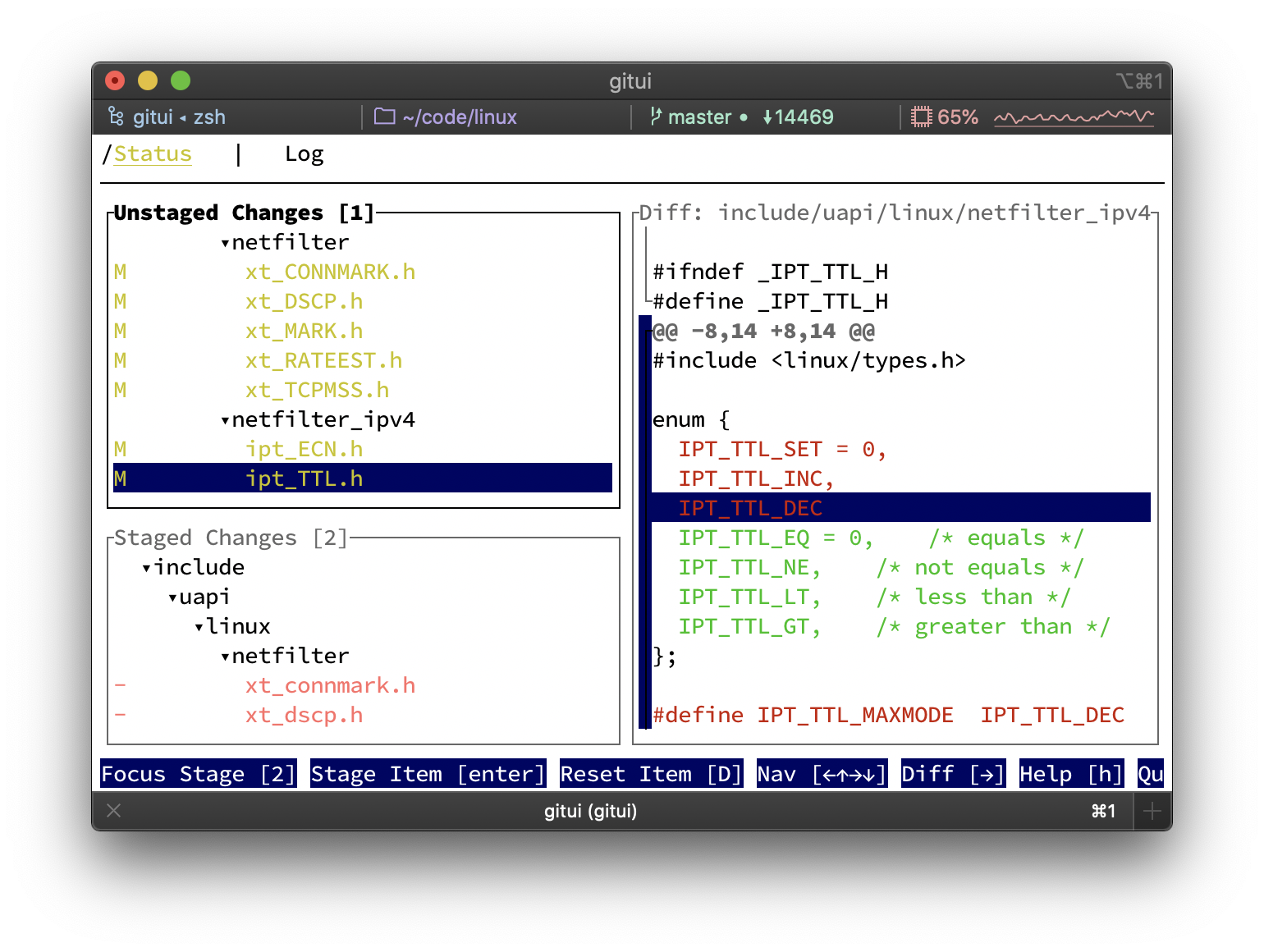 Source: GitUI GitHub repository
Source: GitUI GitHub repository
21. Aurees
Aurees is an easy, fast, and free Git GUI client. It provides insightful highlighting, outstanding merge with preview, powerful editable diff, and productive conflict resolution. With Aurees, there is no need to switch between text editors or git clients while working. Commit changes can easily be seen in the side text editors, and rollbacks can be done with a click.
Pros
- Great interface
- Easy to use
Cons
- Has not been updated in over two years
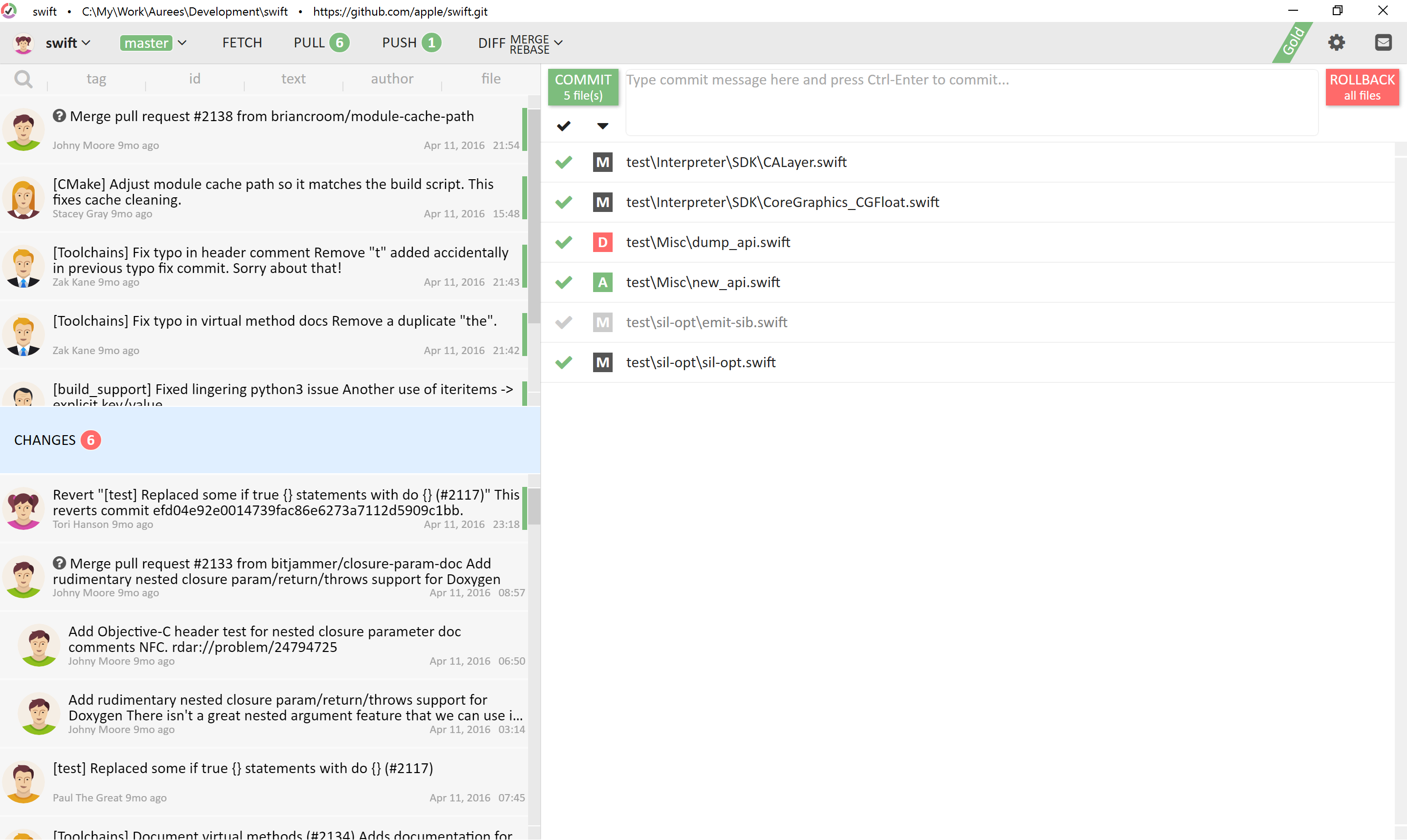 Source: Aurees website
Source: Aurees website
22. SnailGit
SnailGit GUI is implemented as a Finder extension. It was designed to help users use git commands and perform git actions from Finder. Users can access frequently used Git features from the Finder context menu, add icon overlay to git working copies, and track them.
Pros
- Great performance
- Intuitive interface
Cons
- It is primarily a Finder extension and is limited to Finder
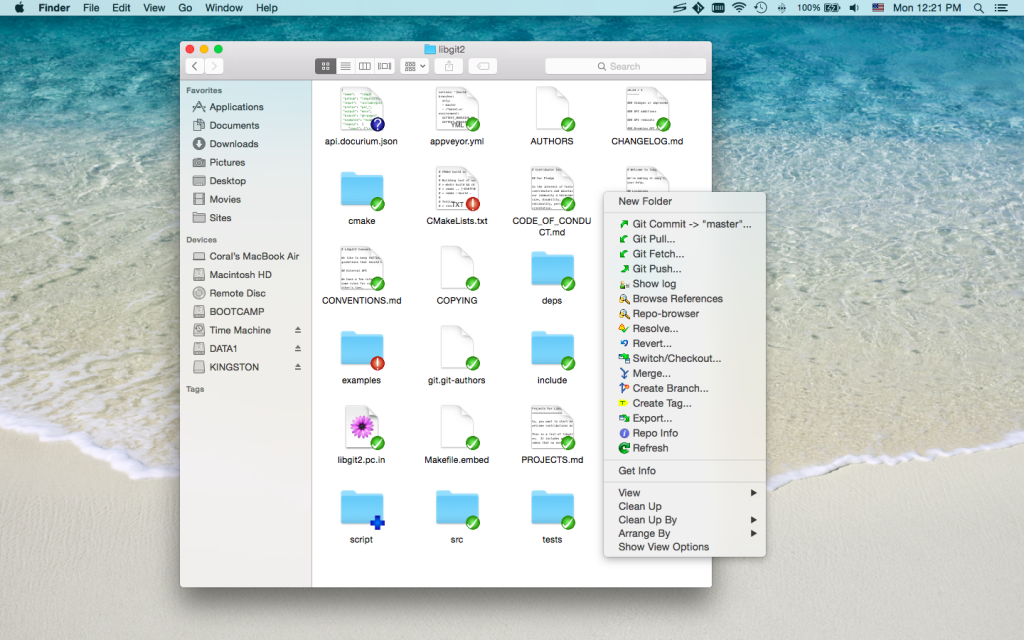 Source: SnailGit website
Source: SnailGit website
23. RepoZ
RepoZ is different from other GUIs because it is more of a navigation widget for the git repositories on a machine. It is self-sufficient, working in the background and populating itself while the user works on git, automatically refreshing to sync with the active repo.
Pros
- Very efficient and effective
- Helps to save time by removing the need to switch between repos
- Easy transition into a repo with a file browser or command prompt
- Automatically detects open File Explorers and adds a status appendix to their title if they are in the context of a git repository
Cons
- Is prone to crashes at program start.
- It needs a dependency - .NET Framework Runtime v4.7.2 to be installed.
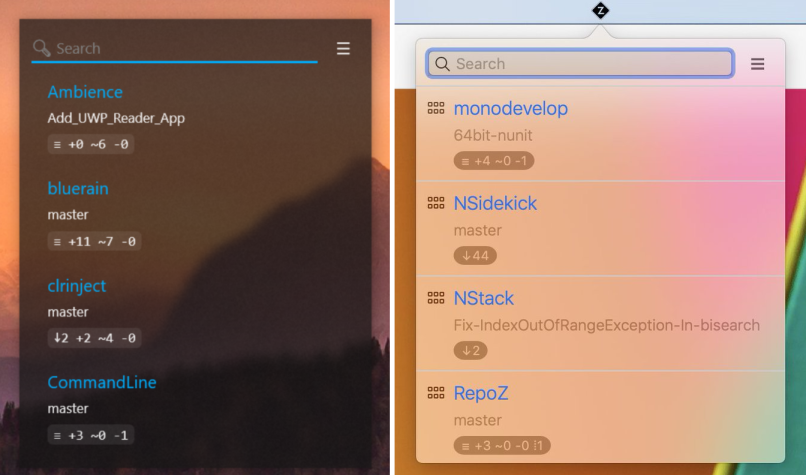 Source: RepoZ GitHub repository
Source: RepoZ GitHub repository
24. GitFiend
GitFiend describes itself as a Git client designed for humans. It is not free and offers a 30-day trial. It is nicely designed and offers all the standard features of git actions. Although it is just a few years in, it is quickly rising to the ranks of notable Git clients.
Pros
- It offers the main git features like branching, merge conflict resolve, filter, stashing, tags, and remotes
- Ability to see a graph of push/pull/merge
Cons
- Key features like search history, git submodules, and multi-repos are yet to be added to the application
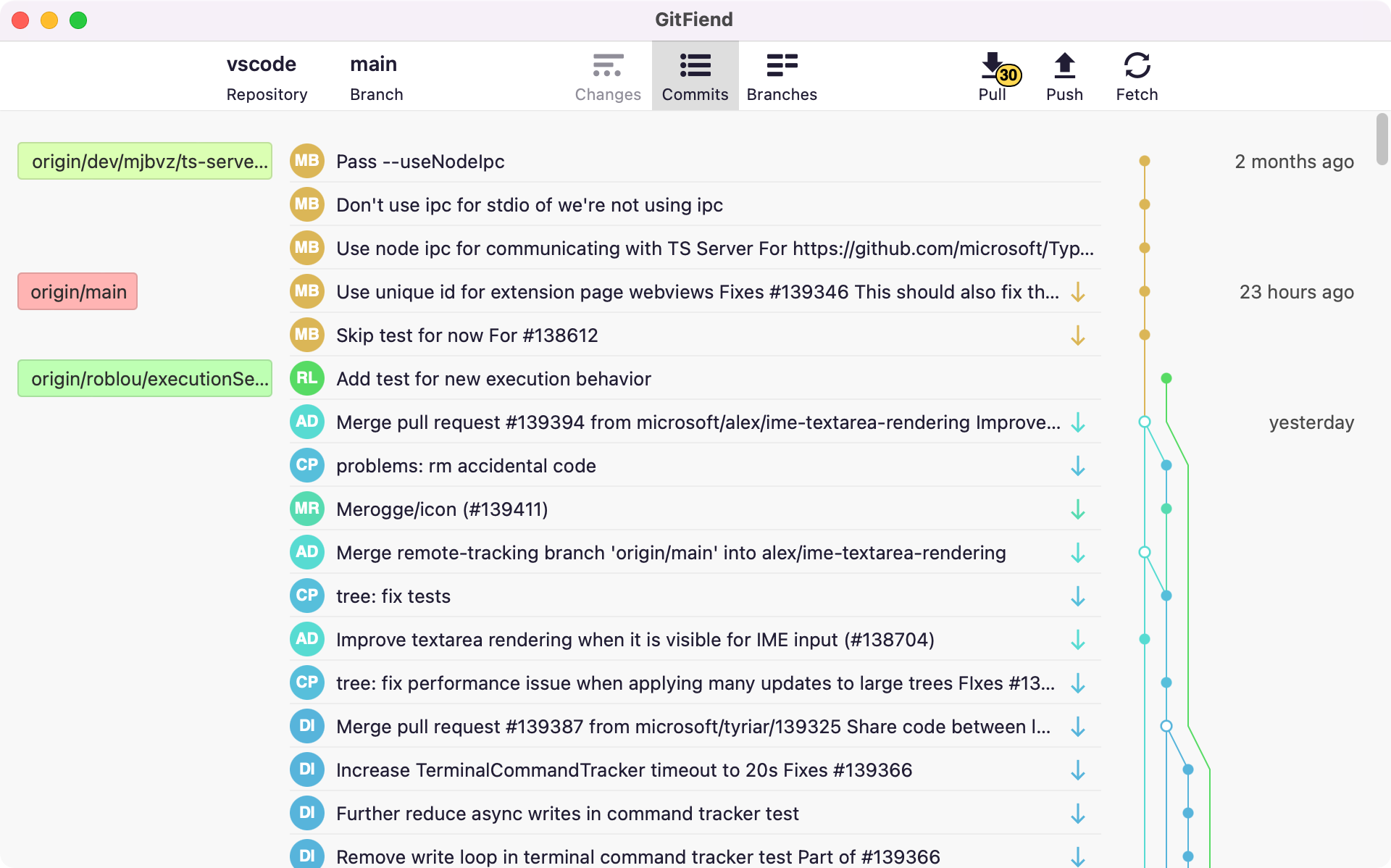 Source: GitFiend website
Source: GitFiend website
25. GitFinder
GitFinder is an integration for Finder on macOS. That means you can perform git operations from Finder directly. What makes GitFinder stand out is the excellent interface and functionalities, such as using keyboard shortcuts and working on pull requests from Finder.
Pros
- The licensed version provides full integration
- You can work on pull requests directly from Finder
Cons
- Limited features for the trial version
- Does not integrate with other file managers for macOS because it is primarily designed for Finder
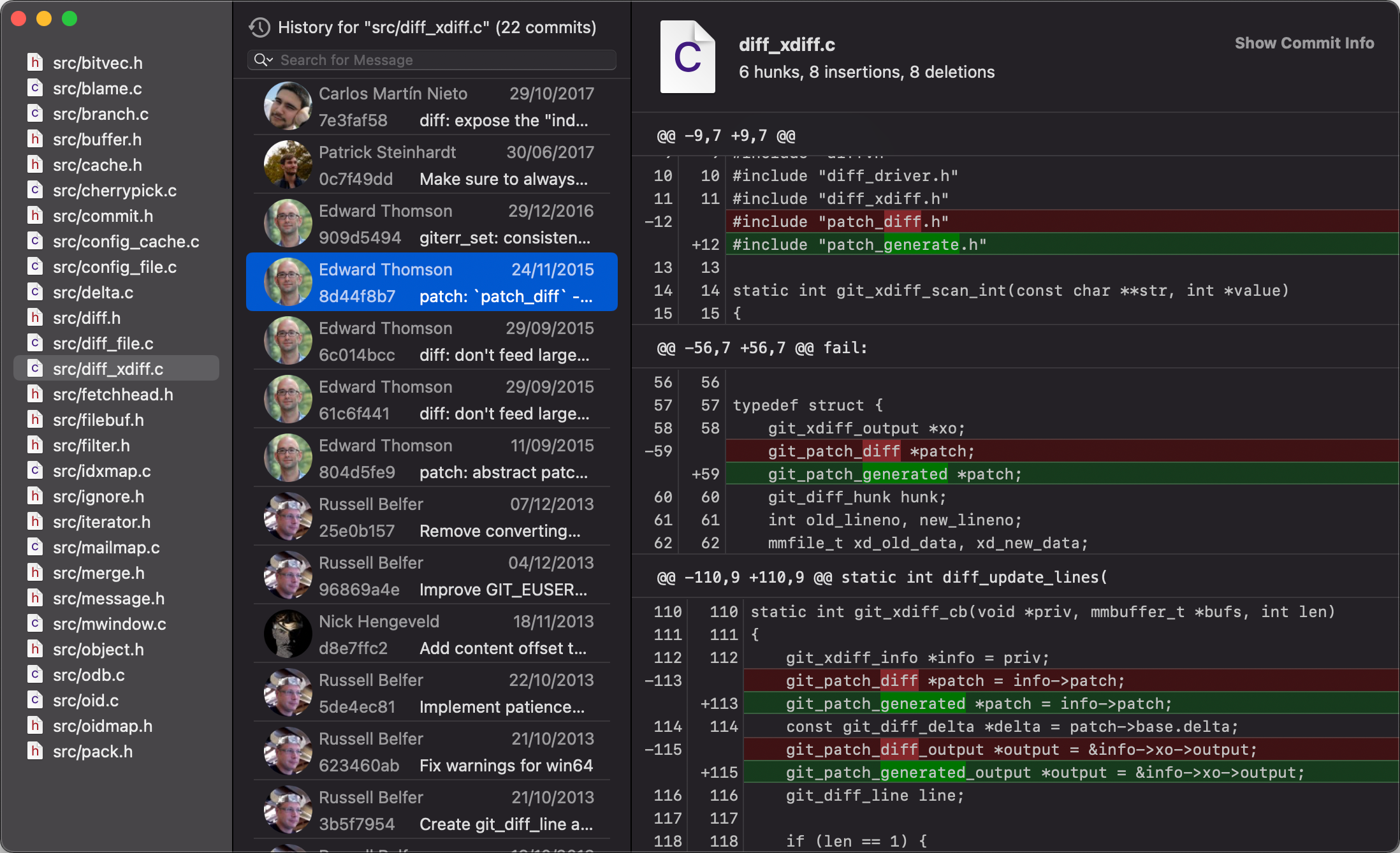 Source: GitFinder website
Source: GitFinder website
26. Vershd
Vershd client allows you to transition from the command line to the GUI and vice versa. It can show in advance what will happen when specific actions are taken. Vershd comes with a unique design that makes working with git effortless, according to their website.
Pros
- Provides separate views of branches and their commits and stashes
- Friendly interface
- Provides an easy-to-use merge tool
Cons
- Limited views to visualize current branch states
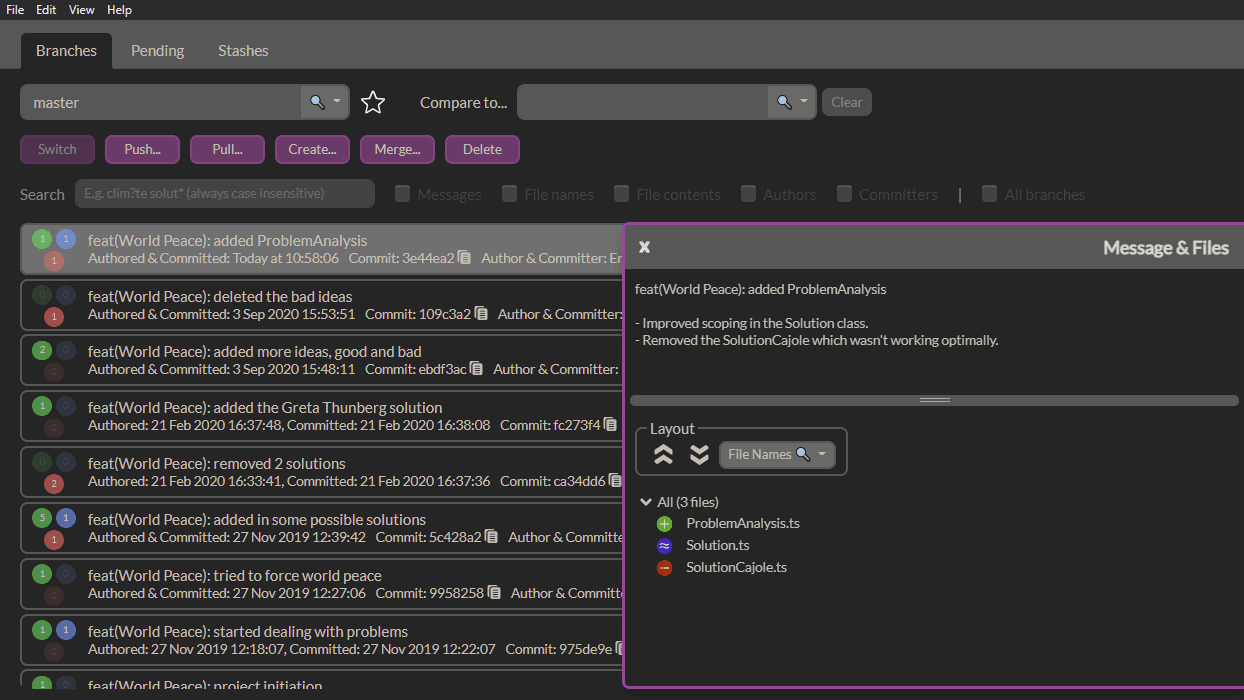 Source: Vershd website
Source: Vershd website
27. GitVine
GitVine is a git visualizer and client that enables you to manage your code. It provides a visual commit history with lots of details for the user. It was written in Python and is free, open-source software.
Pros
- Provides a context menu as a quick way to compare commits
- Shows a visual commit tree
- Has a configurable view - could have an ascending or descending tree
- Supports common modifications like staging and unstaging
Cons
- Has limited features
 Source: GitVine website
Source: GitVine website
28. GitGUI
This is a simple GUI for Git. It primarily focuses on simple git actions and commands like making commits, creating branches, performing local merges, and fetching/pushing to remote repositories.
Pros
- It is simple, and it allows you to manage your repository without added complexity
Cons
- Has limited features as it only focuses on the basic
- The UI is not intuitive or attractive
29. Gittyup
Gittyup has a fast native interface, a double tree view, and a tag viewer to create consistent tags and a commit message template. The double tree view lets you view staged and unstaged changes at different times.
The official Gittyup GitHub repository claims it's a continuation of GitAhead.
Pros
- Free and open-source software
- Easy tag selection
- Ability to switch fast between repositories
Cons
- The client might crash unexpectedly
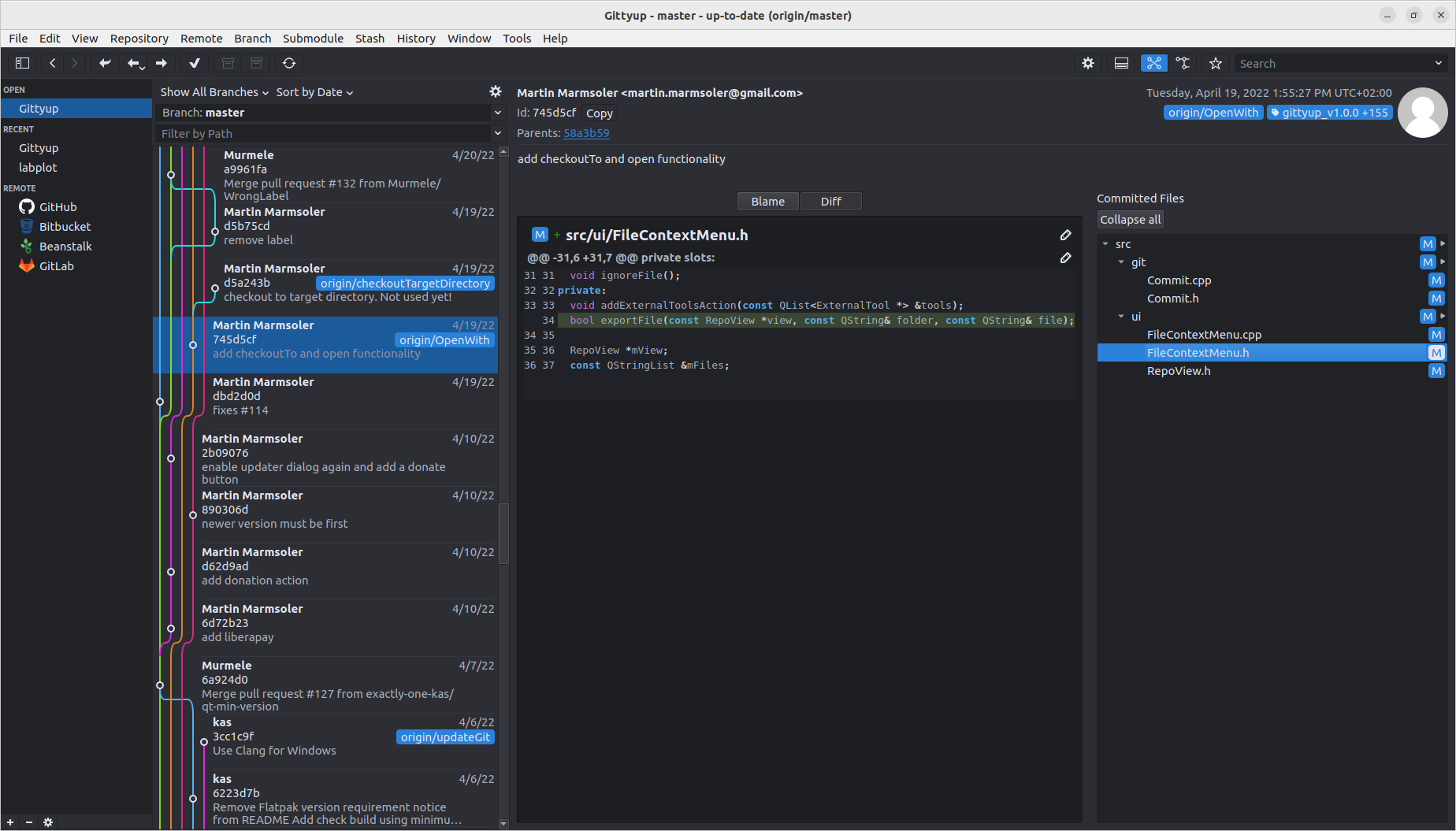 Source: Gittyup GitHub repository
Source: Gittyup GitHub repository
30. Gitnuro
Gitnuro provides a live visual representation of the repository state. It aims to provide a git client with complete freedom and functionality.
Pros
- Multi-platform git client
- Open-source software
- Fast and efficient
Cons
- Issues with the configurations added to .ssh/config
- Issues with the SSH keys managed by external agents
 Source: Gitnuro website
Source: Gitnuro website
31. GitAhead
This is a Git client that is no longer under active development at the time of this writing. Only low-level maintenance and bug fixes releases will be made as necessary for the foreseeable future. Despite this, it remains a good Git client tool.
Pros
- It is QT-based. This means it is fast and integrates well with KDE
- It is designed to support repository exploration
- Integrates nicely with other git cloud providers like Gitlab, GitHub, and Bitbucket
Cons
- No longer under active development
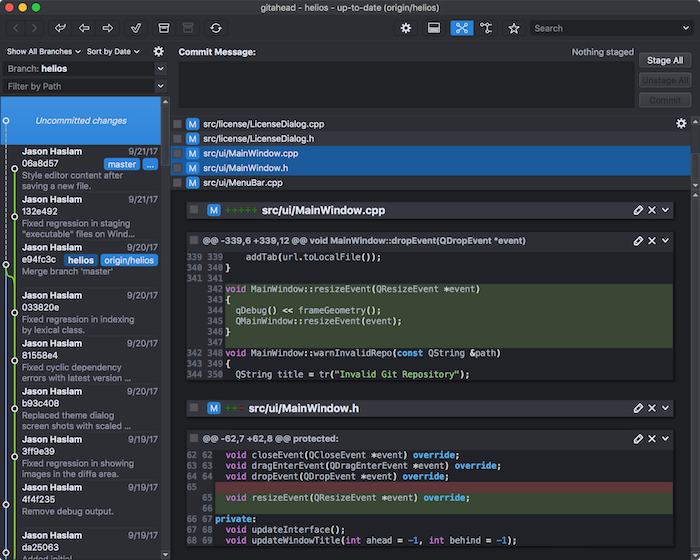 Source: GitAhead website
Source: GitAhead website
32. Gitonic
Gitonic is built with the Tkinter Python library and comes with an interface that's easy to understand.
Pros
- Simplifies working with multiple repos
Cons
- Limited documentation
- The interface is not intuitive
- Difftool only works with unstaged files
Conclusion
In conclusion, there are many excellent Git GUI clients available for Mac OS X. Each one offers a unique set of features and capabilities that make it well-suited for certain projects and workflows.
Whether you prefer a simple and intuitive interface or a more robust and feature-rich tool, there is a Git GUI client on this list that will meet your needs. Ultimately, the best Git GUI client for you will depend on your individual goals and priorities, but any option on this list will improve your Git experience and make your workflow more efficient.
